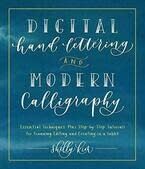
Colorful Name Tags
Extract from Digital Hand Lettering and Modern Calligraphy • By Kim, Shelly • Published by Quarry BooksAbout
Digital Hand Lettering and Modern Calligraphy
This project focuses on creating a watercolor background on Adobe Sketch and then creating name tag templates on Procreate to print out for any occasion. Because I love this technique and the process of creating them, I create these name tags often for my workshops and family parties!
-
 Aurum Press published her project Colorful Name Tags
11 Jan 09:00
Aurum Press published her project Colorful Name Tags
11 Jan 09:00
You Will Need
-
 Step 5
Step 5Next, open a new canvas (same dimensions as in Adobe Sketch, 8.5 x 11 inches [21.6 x 28 cm]) on Procreate and select Insert a photo to import the watercolor piece you just created in Adobe Sketch.
• Open a new layer to create guidelines for the name tag and deselect the layer with the background piece for the layer to remain “hidden.”
• Using the Monoline brush, draw a vertical line in the center of the canvas. Make sure to use the Transform tool to center and rotate if needed.
• Next, start drawing horizontal lines beginning about one third from the top.
• Continue to draw more lines until the boxes are all even.TIP If you draw a rough straight line and keep the Apple Pencil on the screen, the line will
perfect itself and straighten out. The lines can also be drawn on individual layers, making it
easier to move them around if needed.














