About
<3
This is something i learned on my journey to becoming a better digital artist. I normally do all my work using paint shop pro 8. I discovered gimp through a photography class i took when i did online schooling. This is a simple photo manipulation that anyone can do. Even the most inexperienced can do this. I found this tutorial on www.youtube.com.
-
 alleycat favorited Edit A Plain Eye In Gimp
05 Mar 22:24
alleycat favorited Edit A Plain Eye In Gimp
05 Mar 22:24
-
 Cecily F. favorited Edit A Plain Eye In Gimp
18 Oct 01:12
Cecily F. favorited Edit A Plain Eye In Gimp
18 Oct 01:12
-
 Tiffany S. favorited Edit A Plain Eye In Gimp
09 Oct 22:12
Tiffany S. favorited Edit A Plain Eye In Gimp
09 Oct 22:12
-
 MyFantasyNightmare favorited Edit A Plain Eye In Gimp
25 Aug 22:24
MyFantasyNightmare favorited Edit A Plain Eye In Gimp
25 Aug 22:24
-
 DotCom favorited Edit A Plain Eye In Gimp
18 Aug 21:39
DotCom favorited Edit A Plain Eye In Gimp
18 Aug 21:39
-
 Sweetz favorited Edit A Plain Eye In Gimp
02 Jul 00:44
Sweetz favorited Edit A Plain Eye In Gimp
02 Jul 00:44
You Will Need
-
 Step 4
Step 4Now with everything ready to go. Set your brush scale to the right size and start going around the eye until it has darkened to you liking. That you have done this go around the iris of the eye and darken it up. Do this until it looks completely black.
You may need to change your exposure scale high to spend less time darkening the eye. Don't worry about making it perfect.
-
 Step 6
Step 6Now that you have you new layer. Lets change the color of the eye. Go to your toolbox window and select the paint tool. Pic a color you wish to change the eye to. I decided to go with red. Click back over to the layers window and set the blend mode to color.
Before you start coloring your eye, click back to the tools window and make sure you have everything deselected and your opacity set to 100.
Now begin coloring the iris.
-
 Step 7
Step 7Now that your eye is color. Lets add some cool effects.
Open your picture folder and find a cool background to use. I decided to go with a dried up creak bed. This is going to give the picture the effect of cracks.
On your picture that you just opened. Right click on it, go to edit, then copy. You can now close this window.
Click back to the original picture, right click, and select paste.
-
 Step 10
Step 10So now that you have a cool effect to you eye. Its time to crop the image. Click over to the tools window and select the crop tool. It looks like a little exacto knife. Now go back to your picture click and hold, drag you coursour all the way to the other end of the highlighted box. Then let go of you left click. Drag the sides in and out till you are satisfied with you selected area.
Make sure your image is crops inside the doted yellow lines.
When you have your selected area, dubble click on you left mouse button.
Versions

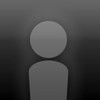
Posted by
Charlotte W.

Posted by
Charlotte O.

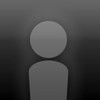
Posted by
Charlie H.

















i know you go t mode but i can't find it
HEEELPP