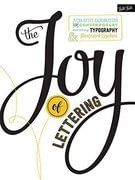
DIY Hand Lettered Typeface
Extract from The Joy of Lettering • By Gabri Joy Kirkendall • Published by QuartoAbout
The Joy of Lettering
You love hand lettering—the authenticity, the unique character, and even the little imperfections. Have you ever wondered how to turn your unique lettering style into your very own hand-lettered typeface?
There are several ways to create fonts and a wide variety of font- editing programs to choose from. Professional typographers spend hours meticulously perfecting their typefaces and may use expensive font-editing software that allows them to precisely hone in on
their trade, but don’t let that deter you from trying your hand at creating your own font. I promise you don’t have to be a professional typographer, and you don’t have to spend a lot of money to make your very own beautiful, hand-lettered typeface!
In this tutorial I’ll walk you through some basics of setting up hand- lettering alphabet glyphs, and then I'll demonstrate two possible ways to convert your lettering into a typeface.
-
 mmotse03 favorited DIY Hand Lettered Typeface
16 Jul 08:43
mmotse03 favorited DIY Hand Lettered Typeface
16 Jul 08:43
-
 Johny C. favorited DIY Hand Lettered Typeface
23 Aug 06:19
Johny C. favorited DIY Hand Lettered Typeface
23 Aug 06:19
-
 RavenQuinzel added DIY Hand Lettered Typeface to Stuff of interest
12 Apr 16:32
RavenQuinzel added DIY Hand Lettered Typeface to Stuff of interest
12 Apr 16:32
-
 Alissa B. favorited DIY Hand Lettered Typeface
03 Apr 16:18
Alissa B. favorited DIY Hand Lettered Typeface
03 Apr 16:18
-
 Creative Publishing international published her project DIY Hand Lettered Typeface
10 Mar 09:00
Creative Publishing international published her project DIY Hand Lettered Typeface
10 Mar 09:00
You Will Need
-
 Step 2
Step 2Redraw and perfect any letters you aren’t completely satisfied with. Consider the cap height and baseline, as well as the ascender height, x-height, and descender height. Since my typeface is an all- caps brush script and I want it to feel hand-brushed, I purposefully varied the size of my letters, the baseline, and the cap-height slightly. Once you are happy with all your characters, photograph or scan your work.
-
 Step 8
Step 8Create the Typeface: Fast & Free
Research and select a free online font creator. Download the font template. Then copy and paste your vector lettering onto the template and arrange it accordingly.
Make adjustments to size and spacing as needed to match the baseline, cap height,
and median.Artist's Tip
TO INSTALL YOUR NEW FONT ON A MAC, CONTROL-CLICK ON THE FILE AND CHOOSE "OPEN WITH" > "FONT BOOK." -
 Step 9
Step 9Save and upload the template to the font creator website. Name your font, and select the TTF output. Press start to generate your font, and download the font file when it is complete. Now you can install your new font just like you would any other downloaded font. Your hand-lettered typeface is ready to use! This option doesn’t offer any extra features for kerning or fine-tuning, but it is a simple, free way to start out.
-
 Step 10
Step 10Create the Typeface: The Basics of Font-Editing Software
Do a little research and decide which font-editing software is right for you. Depending on what software you use, these instructions may vary a little, but I will guide you through the basic steps. For this tutorial I’m using Glyphs Mini App. Open the software, and select “File” > “New.” Then select “File” > “Font Info.”
-
 Step 16
Step 16You may find that you need to adjust the kerning for your letters. Kerning is the spacing between letters. To adjust kerning in Glyphs Mini App, start by double-clicking to select a specific letter. With the “Type Tool” selected, hold down CMD+OPTION+F. Type some words to see how the kerning looks. To adjust the kerning, select the space between letters, hold down CMD+OPTION, and use the Left/Right arrows on your keyboard to adjust.


















